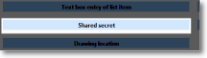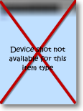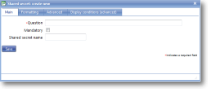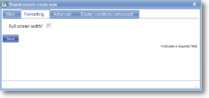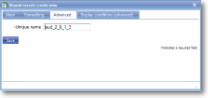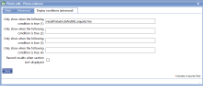|
Shared secret is a text entry box with a red cross or green tick/check indicator. If a valid text entry has been made then the tick will be shown. If not, the cross will be shown. The correct text entry is determined by the "Shared secret name" specified in the item. Shared secrets have to be individually programmed on a case-by-case basic so they are not something that can be used "out of the box". One scenario is where the shared secret is a daily authorisation code that is required to unlock access to customers "on stop". In this case the template may be for an order form and the shared secret item would be mandatory but only shown if the customer was "on stop". In order to complete the mandatory item the user would need to phone the office and obtain the authorisation code for that day, generated by some pre-defined rule that the device knows about. |
Main |
Main screen for creating/amending a Shared secret item | ||||||||
| *Question | This is the text “label” that is specifying the information that needs to be entered or the question to be answered. Although this is not necessarily a question in all cases, Question is used as the general term to cover the text shown next to an input field. The text should be as short as possible whilst still being self-explanatory. Over-long questions take up a lot of space on PDA screens with their restricted size, so try and make them concise. This text should be an aid to help guide the user through the screen. Any more explanatory text can be made available as “Auditor’s notes” or “Full question text”. | ||||||||
| Mandatory |
Tick this box if the question is mandatory and leave it blank if it is optional. This will depend on whether the answer to this question is critical to the data that is being collected, such as signature to confirm customer acceptance. |
||||||||
| Shared secret name | This is a bespoke item and needs to be set up by magic5. Enter the name provided here. | ||||||||
Formatting |
Formatting options for a Shared secret item. | ||||||||
| Full screen width? |
This option is usually used in conjunction with multi-line text boxes, giving the user a full-width long text box in which to enter information. This value overrides any formatting set for the section. |
||||||||
Advanced |
Advanced features of a Shared secret item. | ||||||||
| Item flag |
Template item flags are used to apply display classes to template item in a consistent and efficient way. They are set up in a system list called Template item flags and might be given names such as Danger so the text appears in red, Disclaimer for smaller text, Long answer to give extra space to the answer. This means that changing the display class can be done in one place rather than on all template items. |
||||||||
| *Unique name |
A unique name must exist for everything in a magic5 template. It is so important that magic5 pre-fills the prompt with a non-meaningful name which it will use by default. This does not need to be changed. However, if the data associated with the unique name is to be used elsewhere (for example as part of a calculation, imported or exported, or carried over to a new job), it is helpful to use a meaningful name (such as RefNo, QuantityOrdered, ItemTotal, ContactName, ReasonForReferral) and this meaningful name must be entered before the template is used with real data. If the unique name is changed at a later date, existing data will not be lost but it may no longer be accessible by magic5, in which case it cannot be displayed, used in calculations or exported. It is therefore recommended that this is done only as a last resort and that the original template is duplicated before changes are made - this means that existing data can still be retrieved if necessary. If in any doubt, please contact magic5 support for the best way to deal with this. |
||||||||
|
|||||||||